Keeping your streamer up to date ensures the best performance and sound quality. Follow these simple steps to check for and install software updates:
1. Access the Pink Faun Dashboard:
- Open an internet browser on your tablet, phone, or computer.
- In the search bar, enter your 2.16 ultra’s serial number followed by “.local” (e.g. pfu0000.local).
- The “Status” tab will appear upon connection.
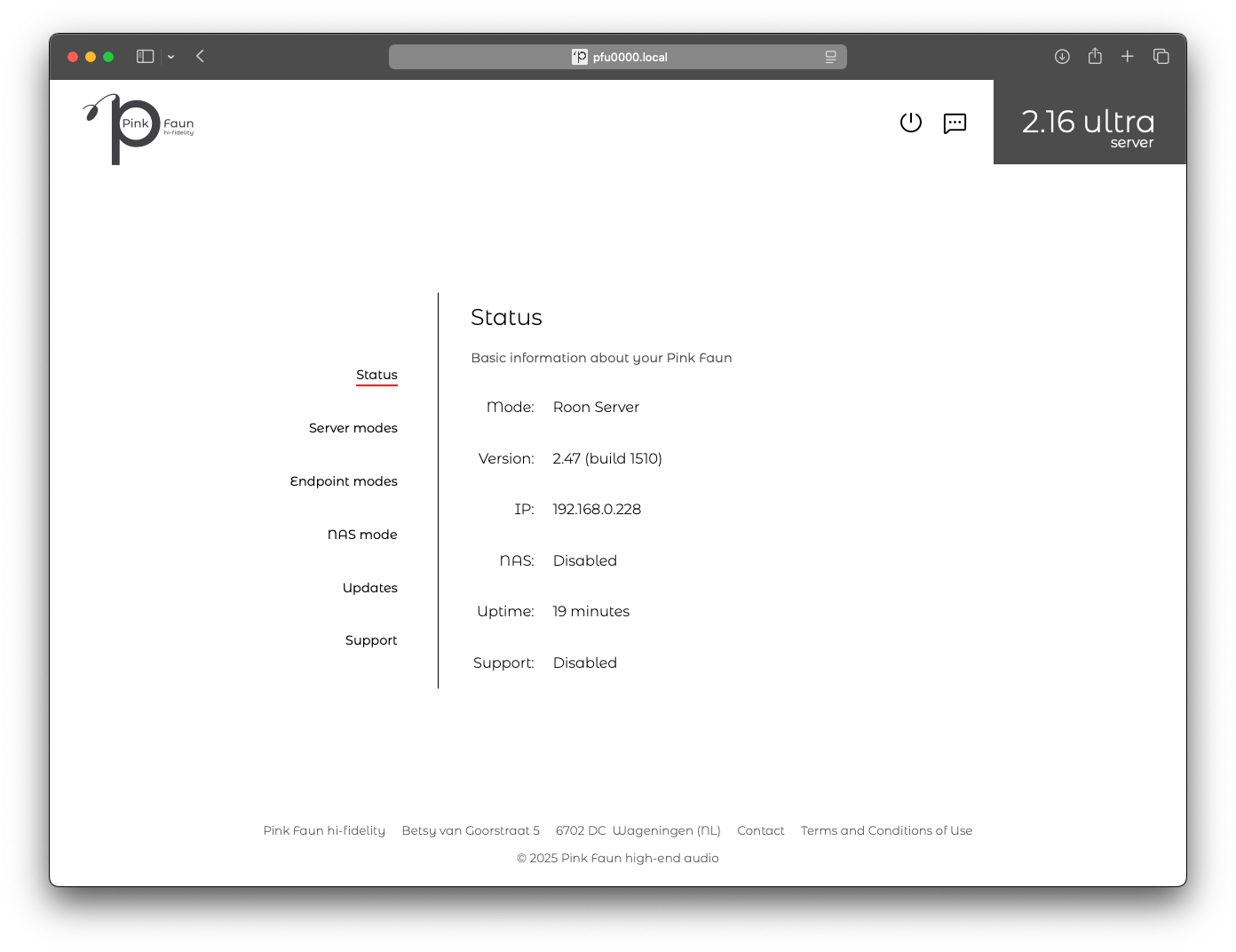
2. Navigate to the “Updates” Tab:
- Locate and click on the “Updates” tab in the dashboard menu.
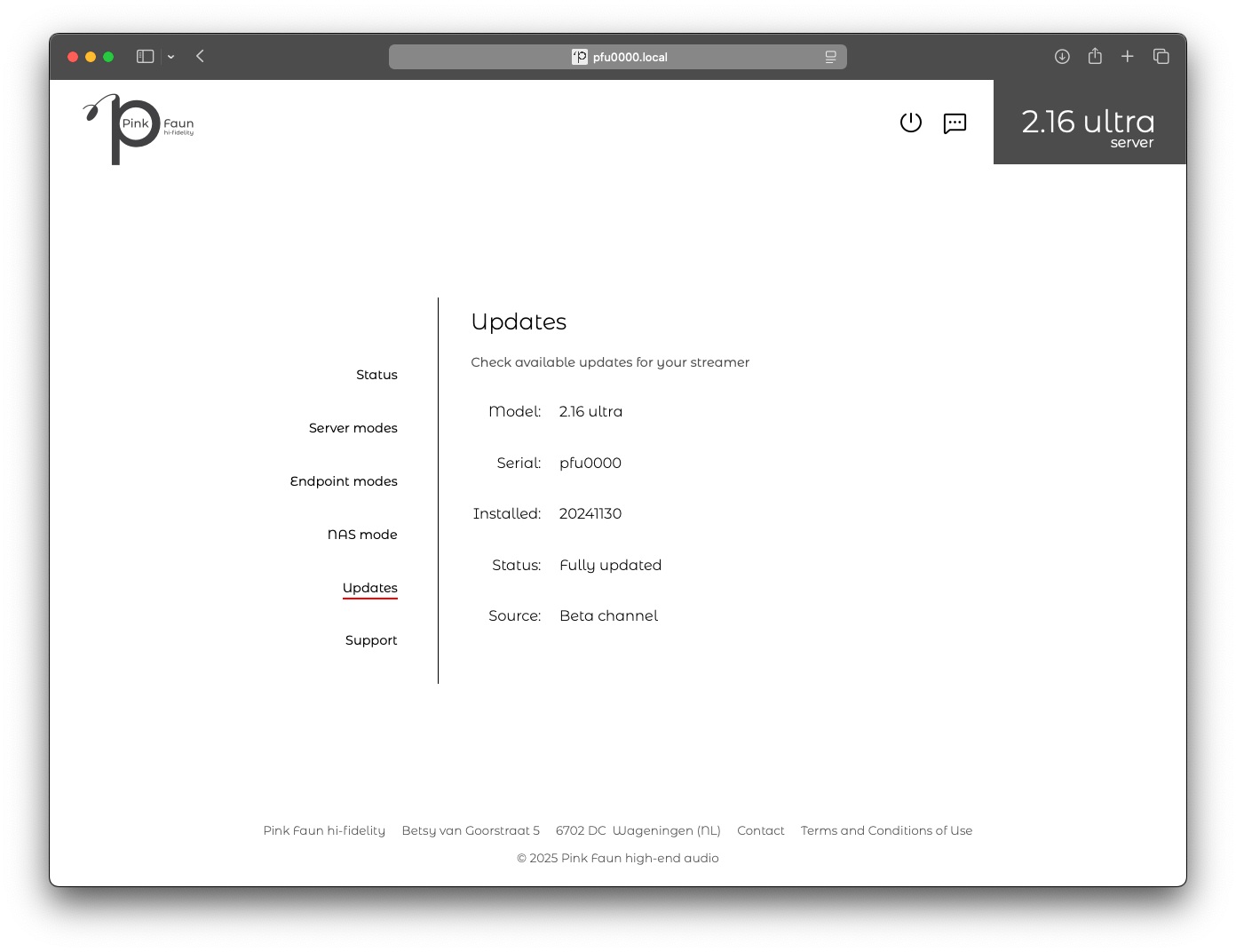
3. Check for Available Updates:
- If an update is available, you will see it marked as Ready for Install.
- If no update appears immediately, check back in a few hours.
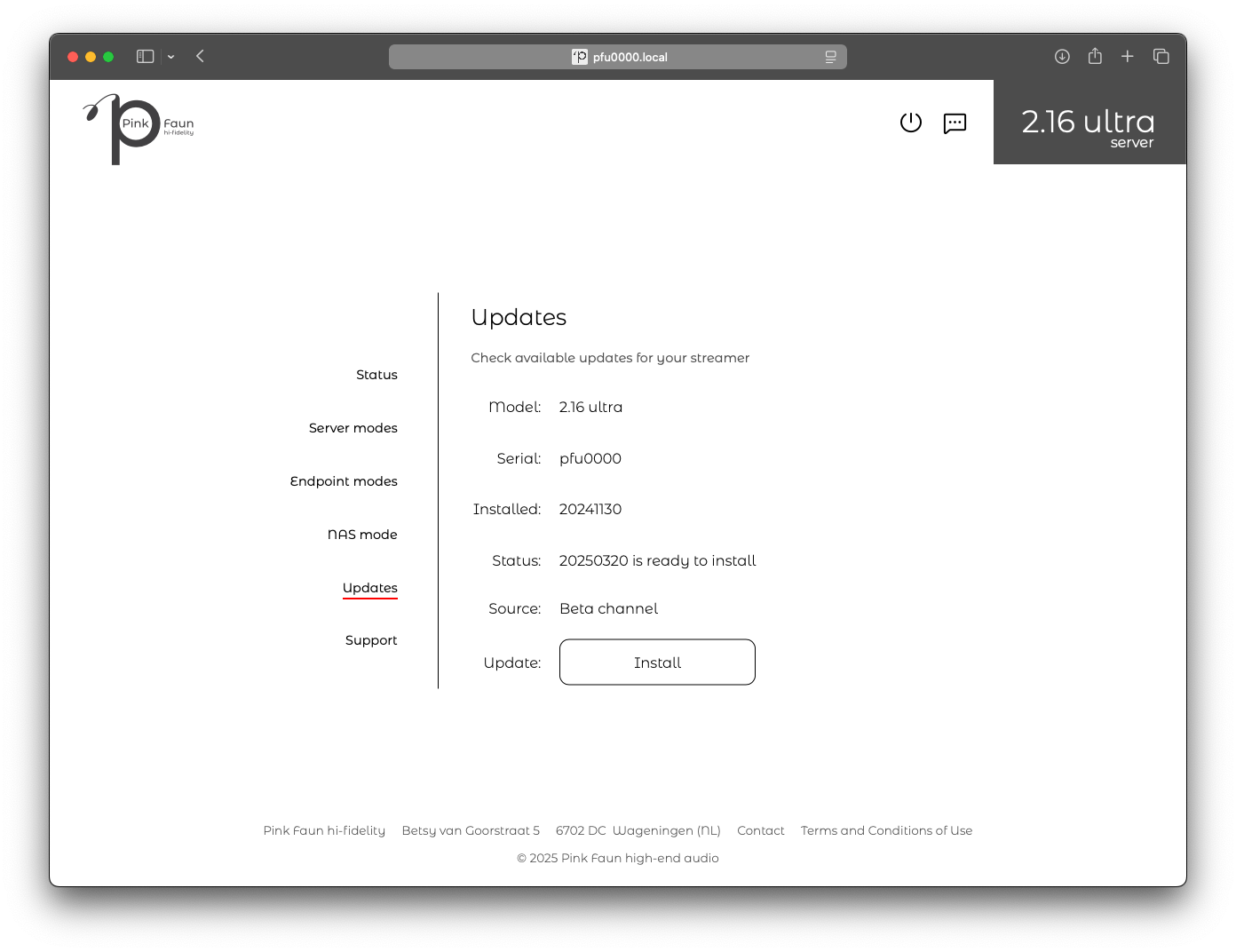
4. Install the Update
- Click the “Install” button to begin the update process.
- The installation may take up to 10 minutes.
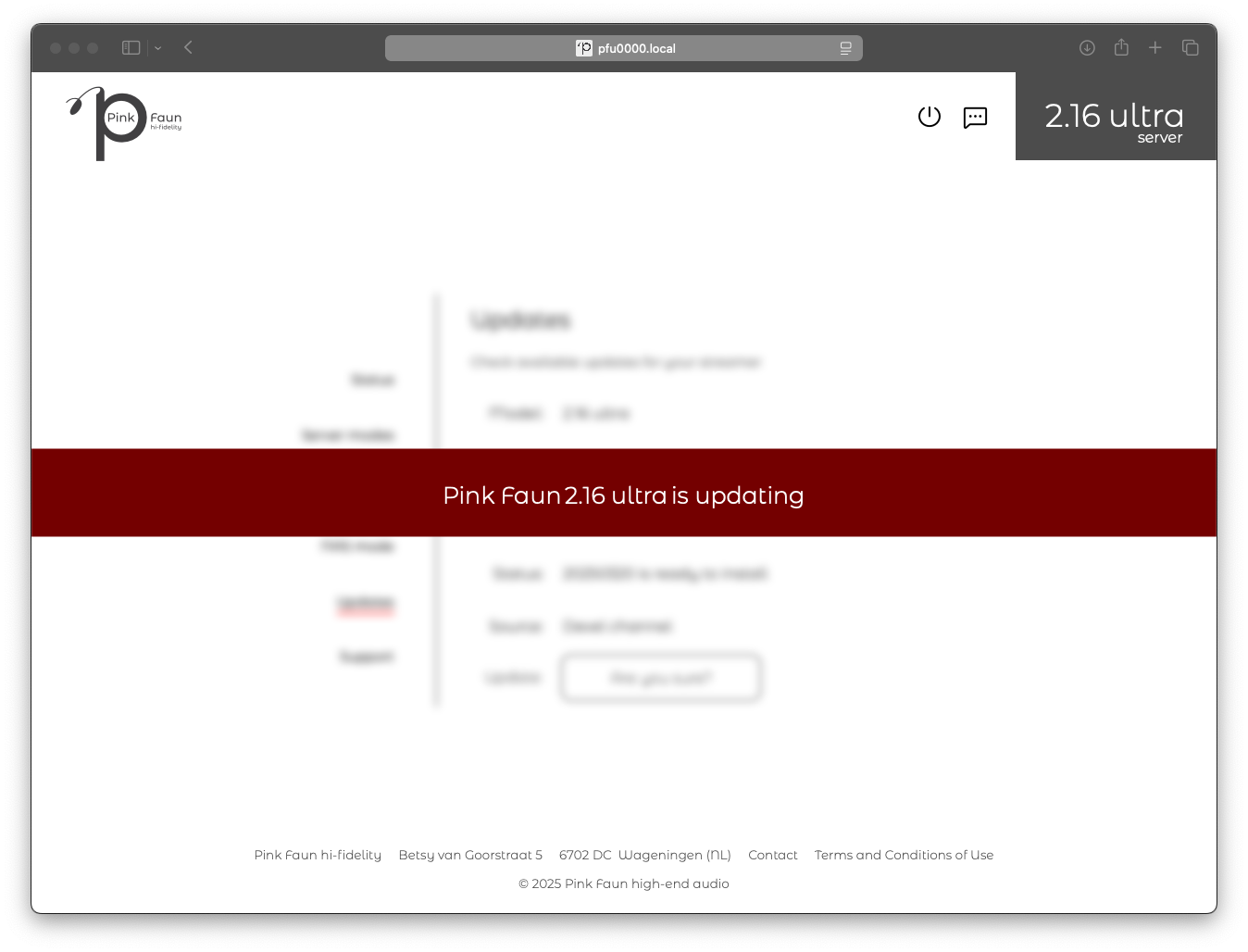
5. Confirm Successful Installation
- Once completed, a confirmation message will appear.
- Your streamer is now updated and ready to use.
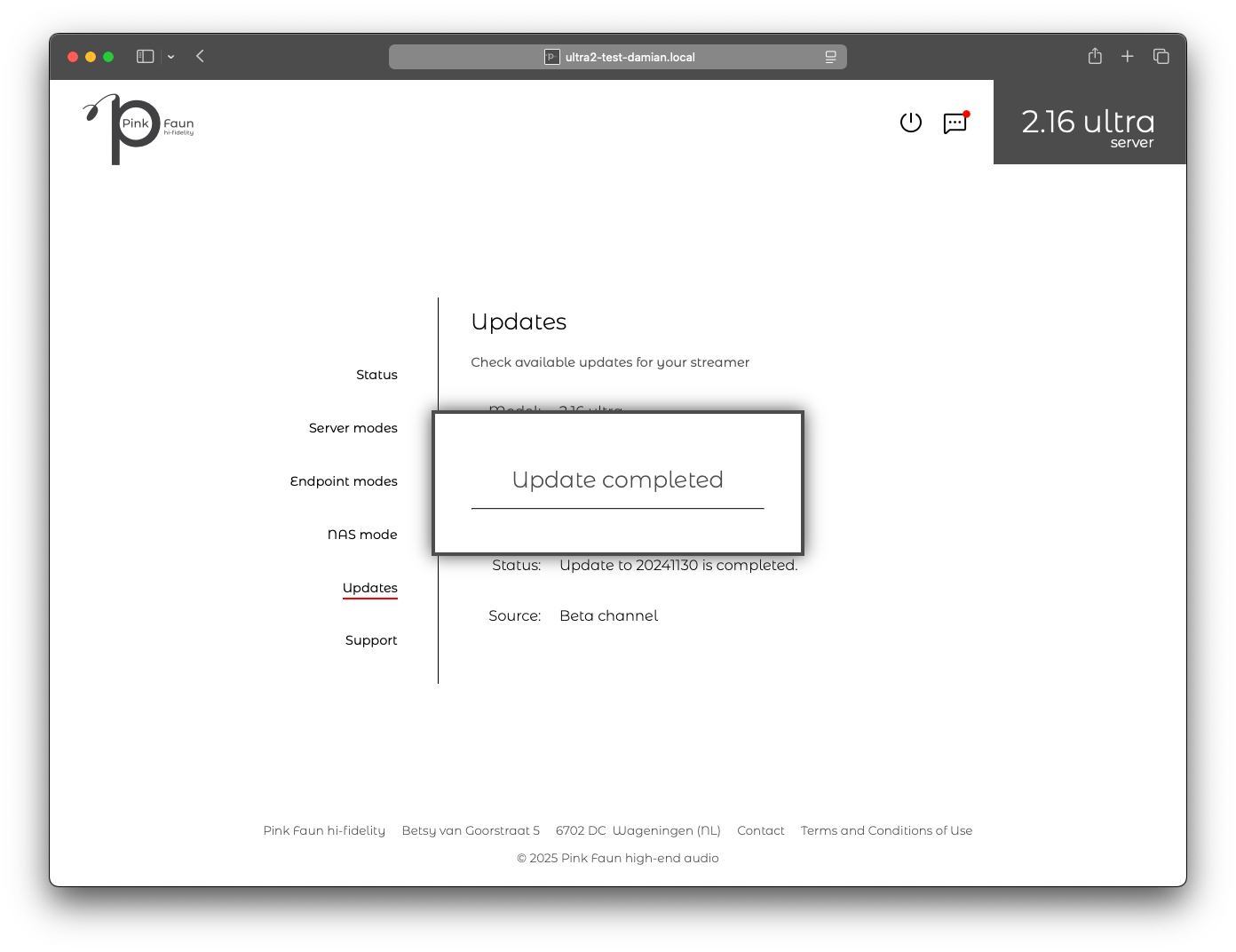
We value your feedback! Let us know about your experience at support@pinkfaun.com
1. Access the Pink Faun Dashboard:
- Open an internet browser on your tablet, phone, or computer.
- In the search bar, enter your 2.16 ultra’s serial number followed by “.local” (e.g. pfu0000.local).
- The “Status” tab will appear upon connection.
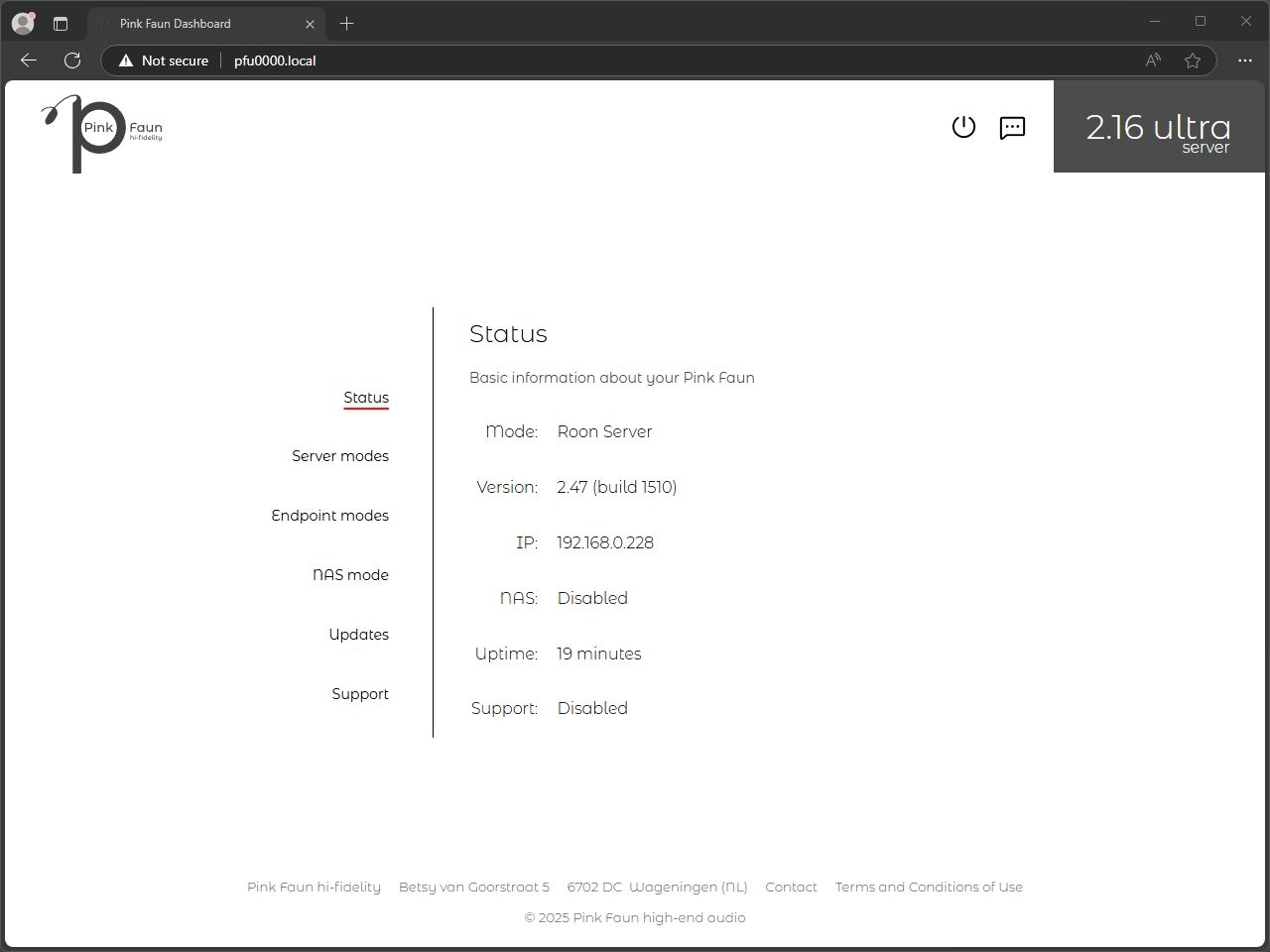
2. Navigate to the “Updates” Tab:
- Locate and click on the “Updates” tab in the dashboard menu.
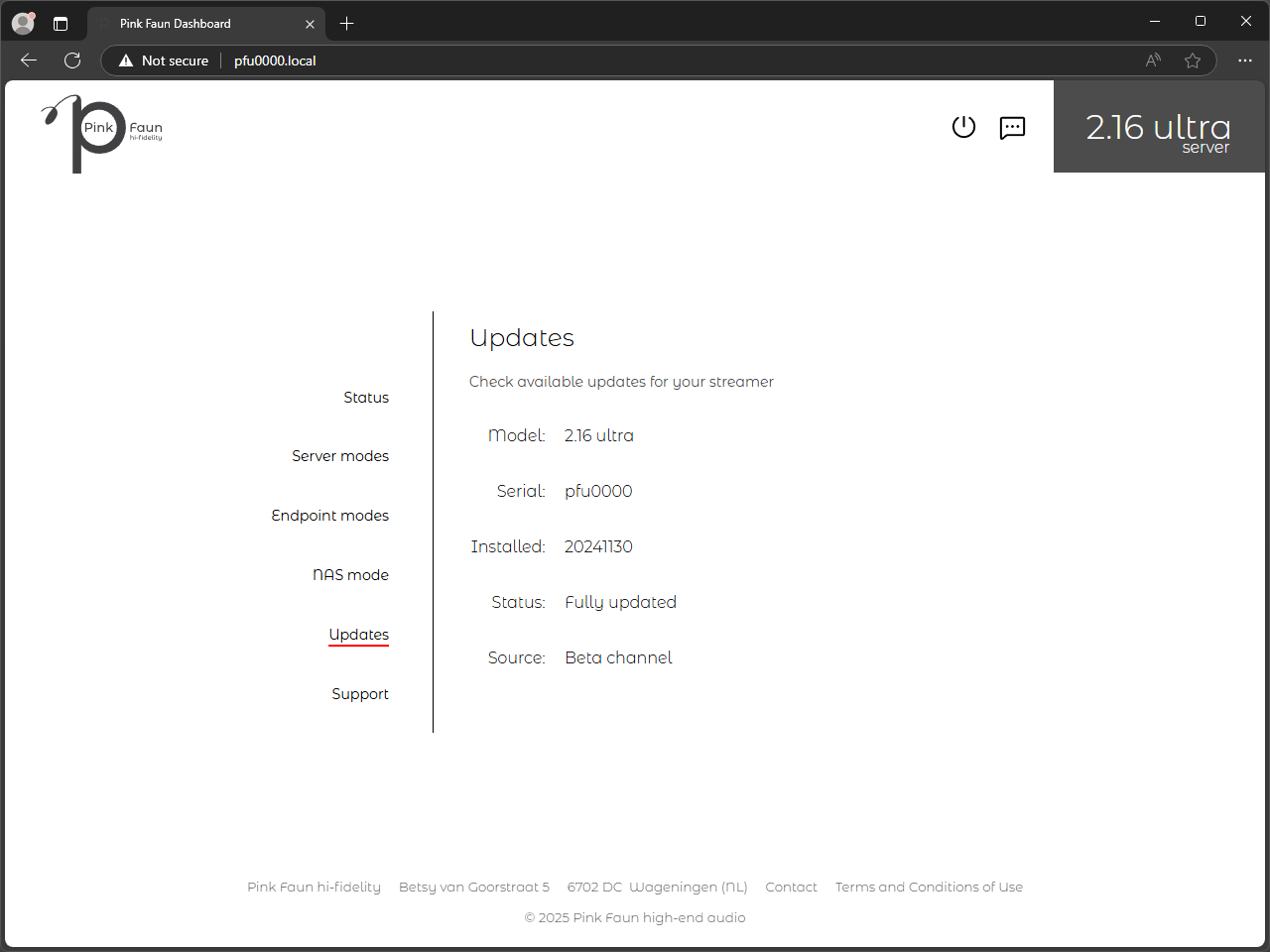
3. Check for Available Updates:
- If an update is available, you will see it marked as Ready for Install.
- If no update appears immediately, check back in a few hours.
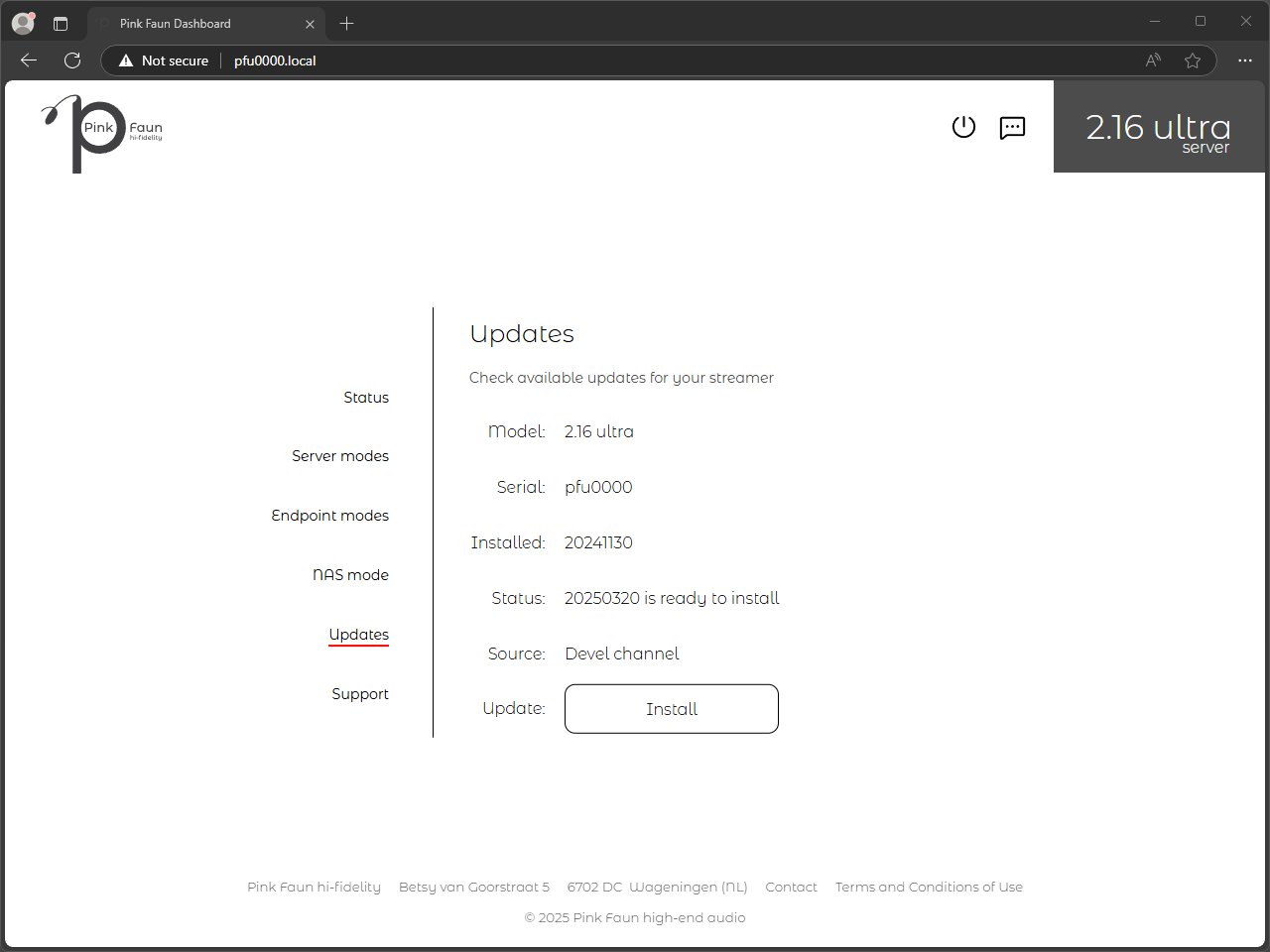
4. Install the Update
- Click the “Install” button to begin the update process.
- The installation may take up to 10 minutes.
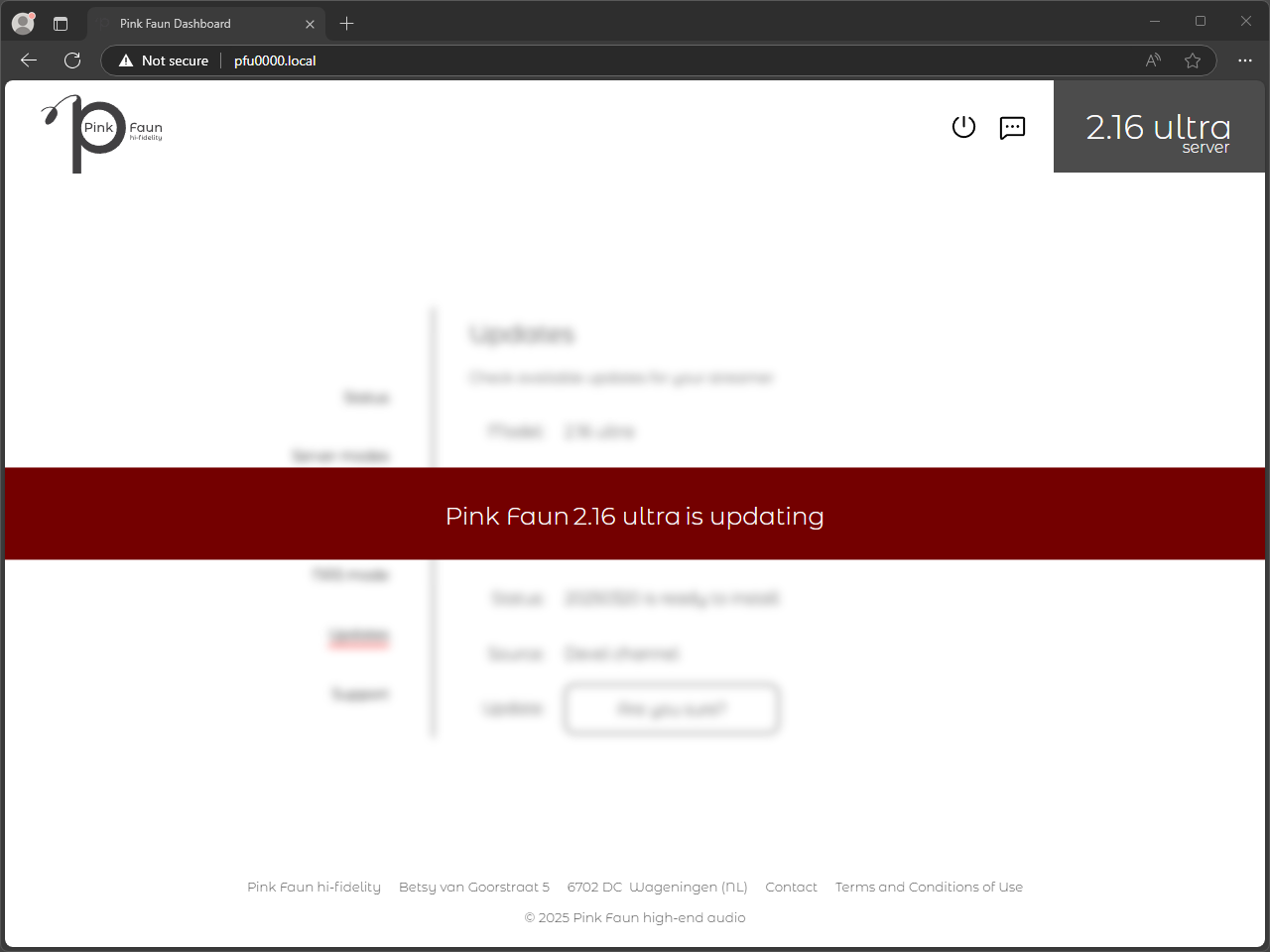
5. Confirm Successful Installation
- Once completed, a confirmation message will appear.
- Your streamer is now updated and ready to use.
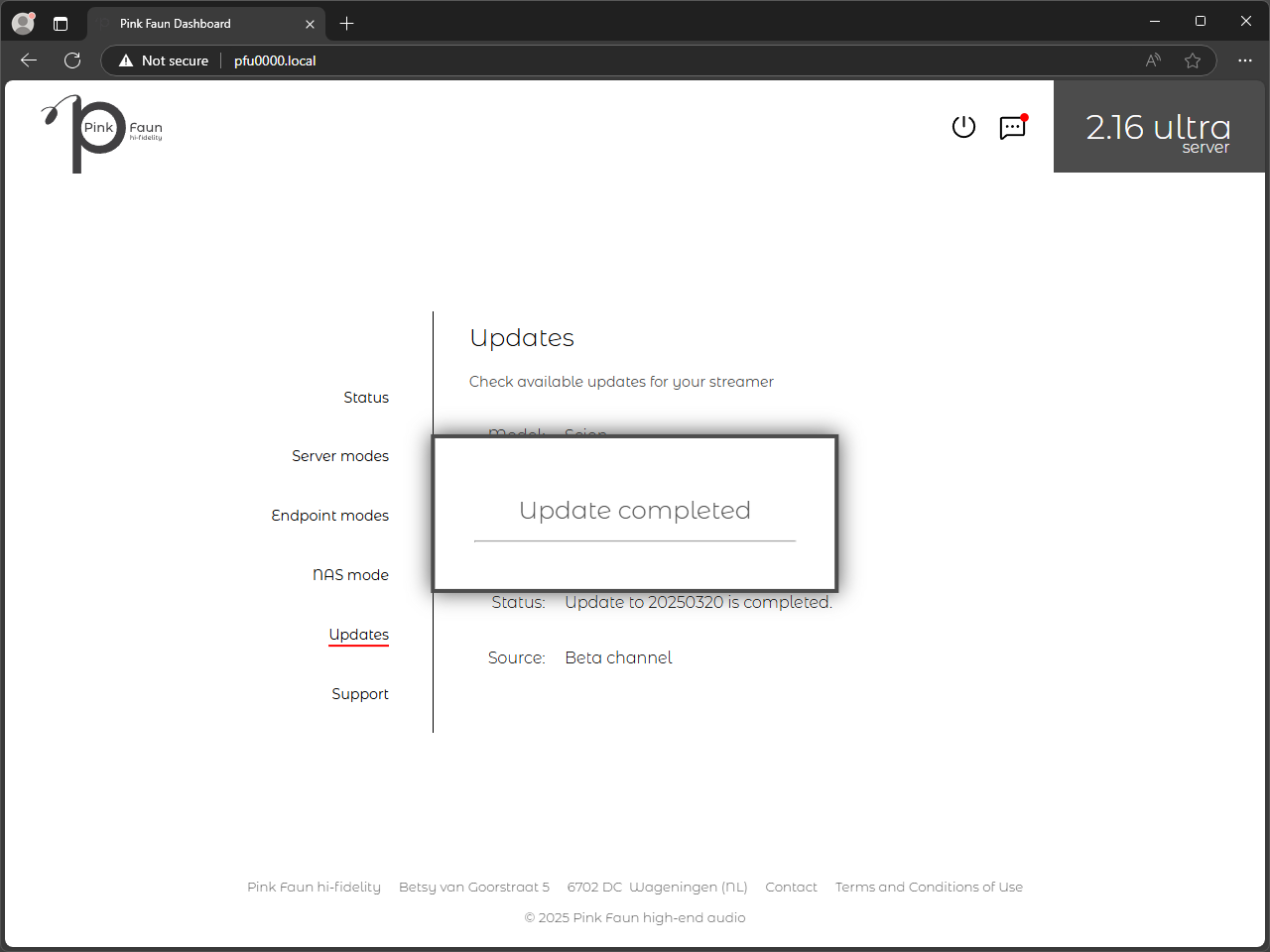
We value your feedback! Let us know about your experience at support@pinkfaun.com